Common Installation Errors When Installing the U-Rite Add-In (and How to Fix Them)
Errors
Users often run into installation issues when setting up the U-Rite Add-In for the first time. These problems can stem from missing Windows components, corporate security policies, outdated software, or files becoming blocked during download. This guide compiles the most common installation errors and provides clear steps to help you complete your installation successfully.
-----------------------------------------------------------------------------------
Problem
This is the most common issue users face: the U-Rite tab does not appear on the Excel Ribbon.
Solution
- Check if U-Rite has been installed successfully.
- Anti-virus software can sometimes prevent the installer for U-Rite from properly setting registry keys. To ensure a successful installation, temporarily disable all anti-virus software before installing.
- Alternatively, you can contact your IT Administrator, we're happy to work with them to resolve the issue.
- If U-Rite installed successfully, then follow the steps:
- Save any work in Excel, go to Process Manager, and close all EXCEL.exe.
- Go to Control Panel > Programs > Programs and Features and make sure U-Rite is listed to ensure it installed correctly.
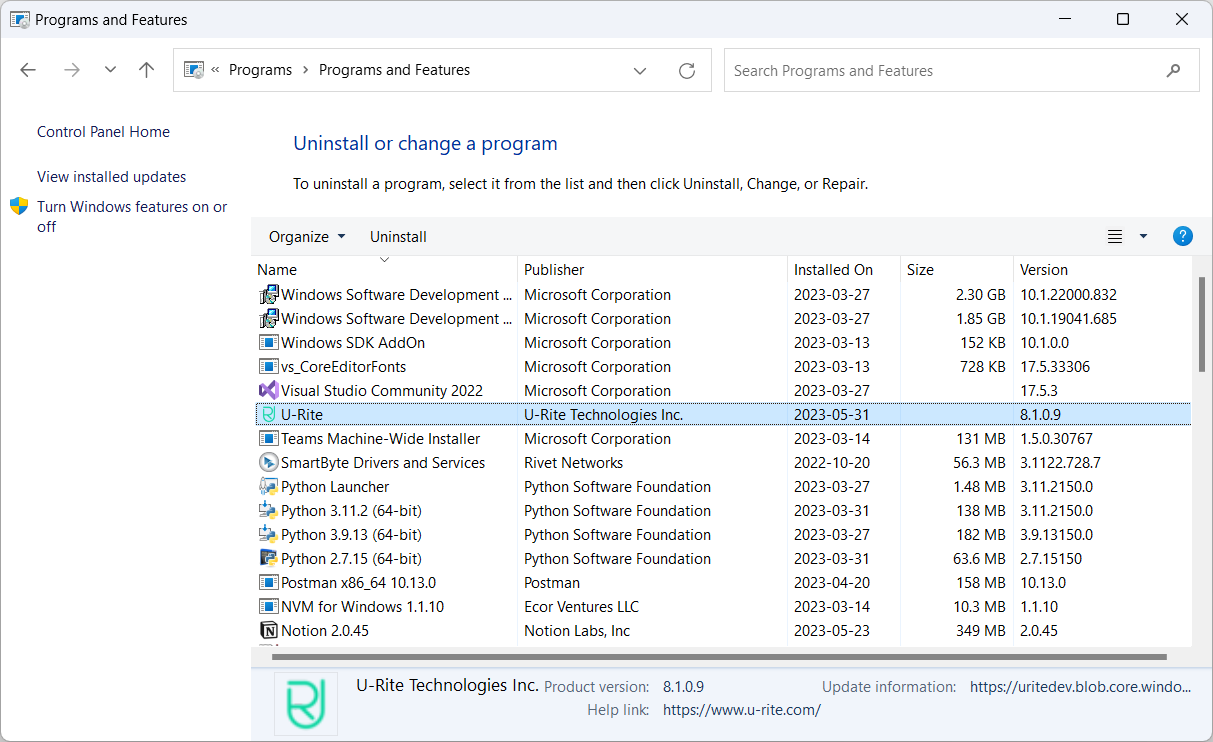
- Open Excel and go to File > Options > Add-ins
- Select Manage: COM Add-ins and click GO. If U-Rite doesn't appear in COM Add-ins, check Disabled Add-ins.
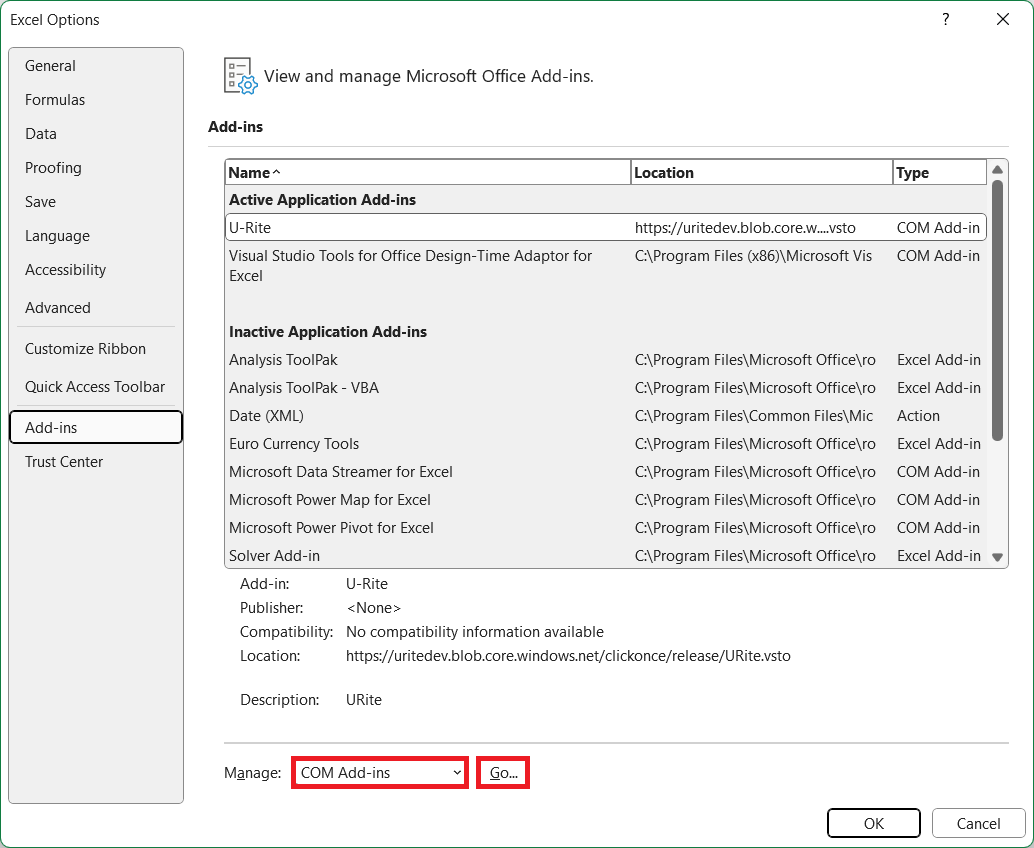
- Make sure there is a check mark beside U-Rite.
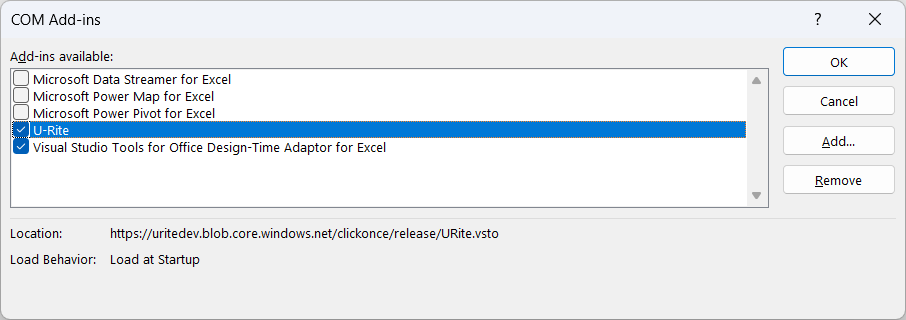
Please follow these steps carefully, and let us know if the issue persists.
Related Articles
No articles found.

