How to Run a Sensitivity Analysis
U-Rite offers the ability to sensitize different inputs within your model, eliminating the need to manually manipulate inputs to evaluate different outcomes. In order to run your sensitivity analysis through U-Rite, the input must be set up within and a driver for your U-Rite.
-----------------------------------------------------------------------------------
Setting Up a Simple Sensitivity Analysis in the U-Rite
- Create a Property. Make sure add Property Area.
- Create a Tenant within your Contractual Lease table.
- Set the Unit (Area).
- Set the Start Date and End Date under Term. The term can be set in Years.
- Set the Base Rent methodology and Amount.
- Set your Tenant Improvement methodology and Amount.
- Save the changes you have made within the U-Rite and click RUN ▶.
Create a Sensitivity Analysis
- For this example, open your Property - Cash Flow worksheet and look for Building Cash Flow.
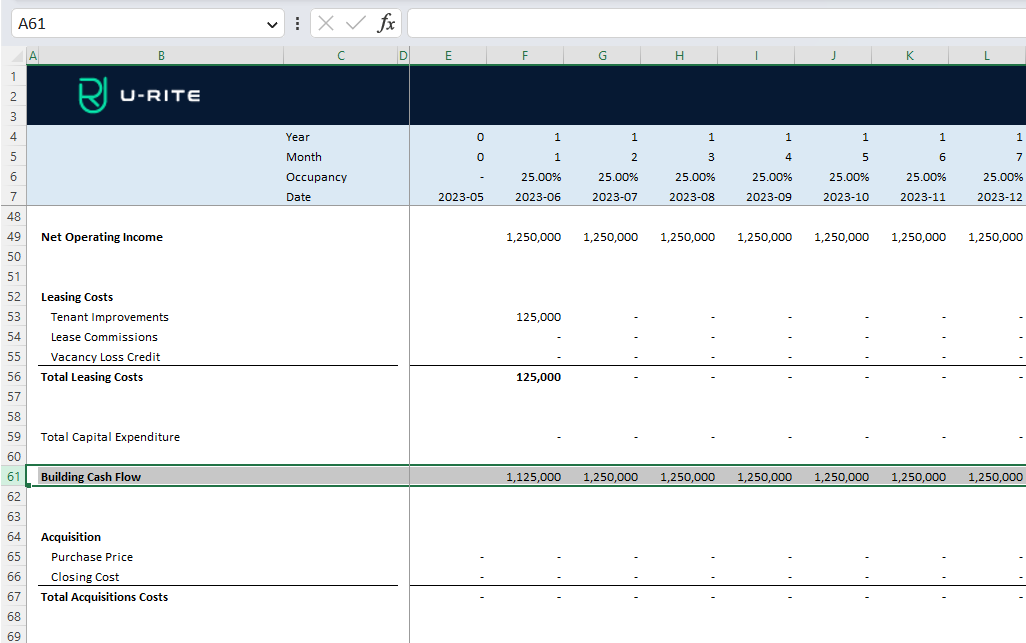
- Select a cell where you desire to locate the Sensitivity Analysis table within your worksheet. Within that cell, enter =SUM() and set your sum range as all of Building Cash Flow data (values in the Building Cash flow row).
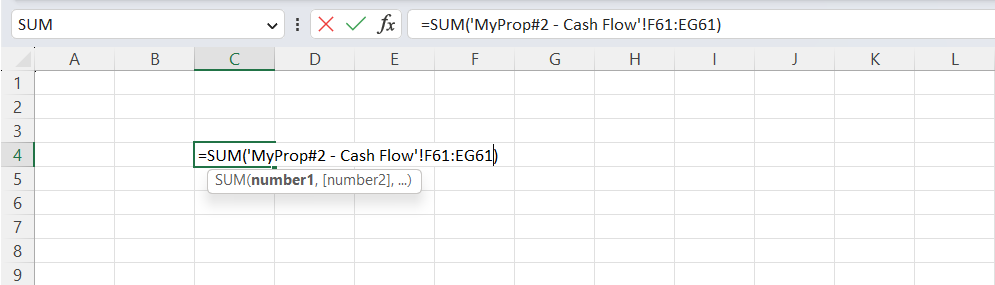
- List your Base Rent Amount range (in a row right beside the sum of the Building Cash Flow) and Tenant Improvement Amount range (in a column right below the sum of the Building Cash Flow) for your scenarios. In creating this range, set your model's input as the middle value. Then make the desired incremental adjustments to your input value that you would like to sensitize for (+/-).

info
- Default value usually place at the center of the row or column. You may also separate the default Base Rent Amount and Tenant Improvement Amount from the table.
- Link your inputs for default Base Rent Amount and default Tenant Improvement Amount to the U-Rite.
- Enter Ctrl= on the Base Rent Amount cell, select your Excel input for Base Rent Amount.
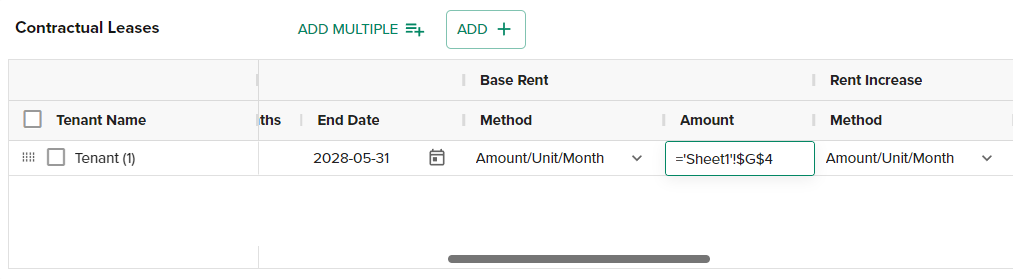
- Enter Ctrl= on the Tenant Improvement Amount cell, select your Excel input for Tenant Improvement Amount.
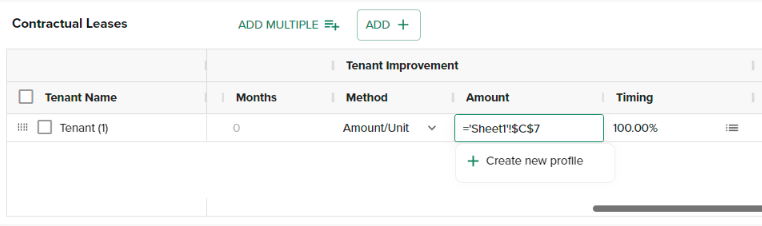
- Highlight the table created above inclusive of your Base Rent Amount, Tenant Improvement Amount and include the total amount of the Building Cash Flow. Then click Sensitivity Analysis on U-Rite ribbon.
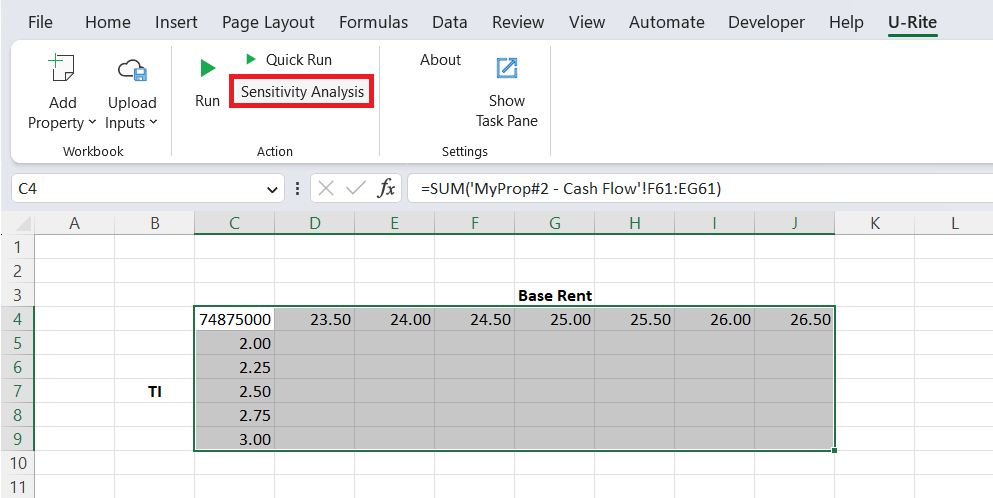
- Select your Base Rent Amount input as your Row input cell and your Tenant Improvement Amount as your Column input cell. Then run the analysis.
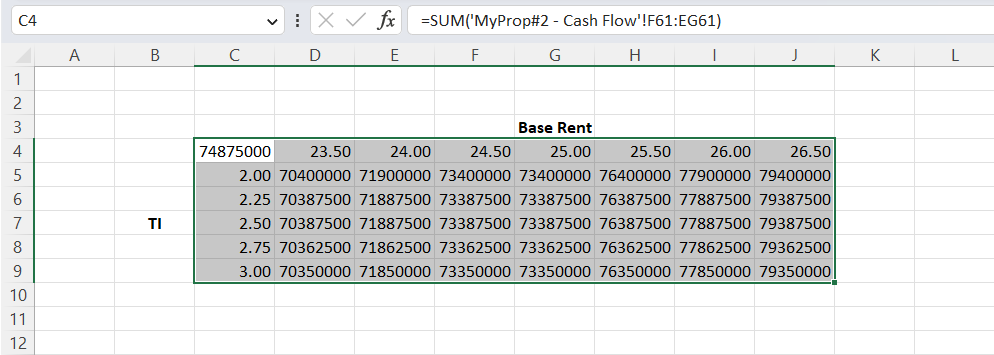
- Comma Style, Conditional Formatting can then be added to your table for styling purposes.
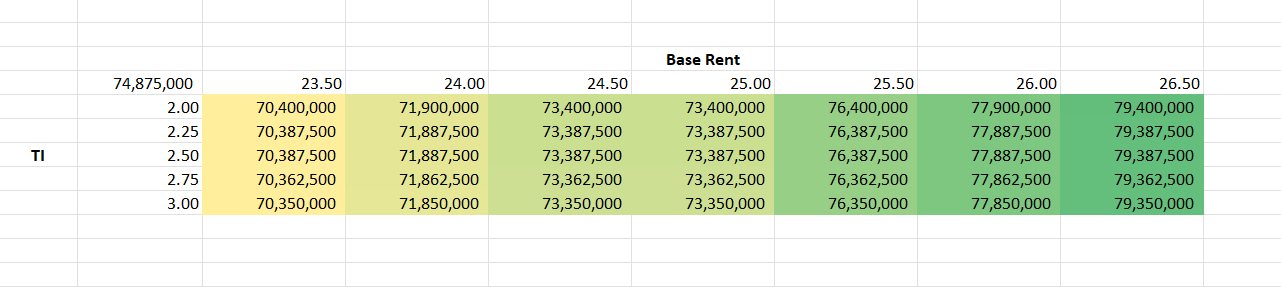
Related Articles
No articles found.

